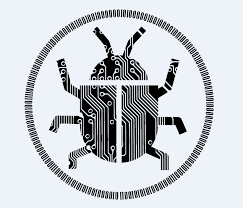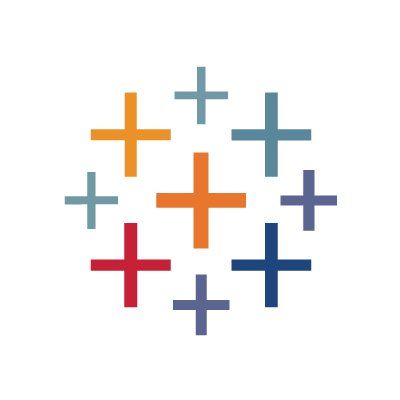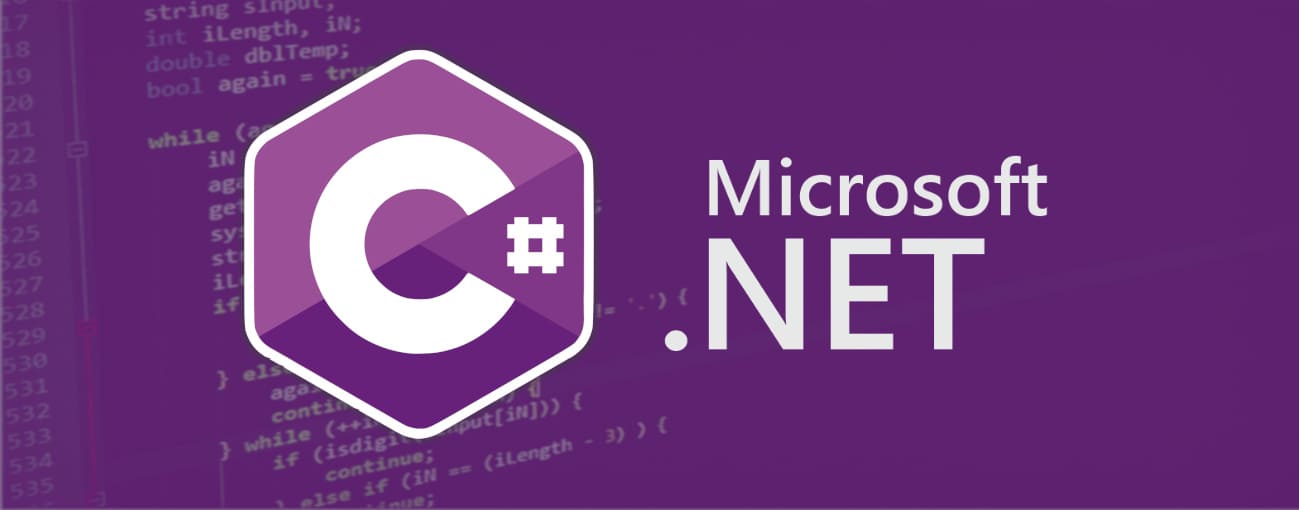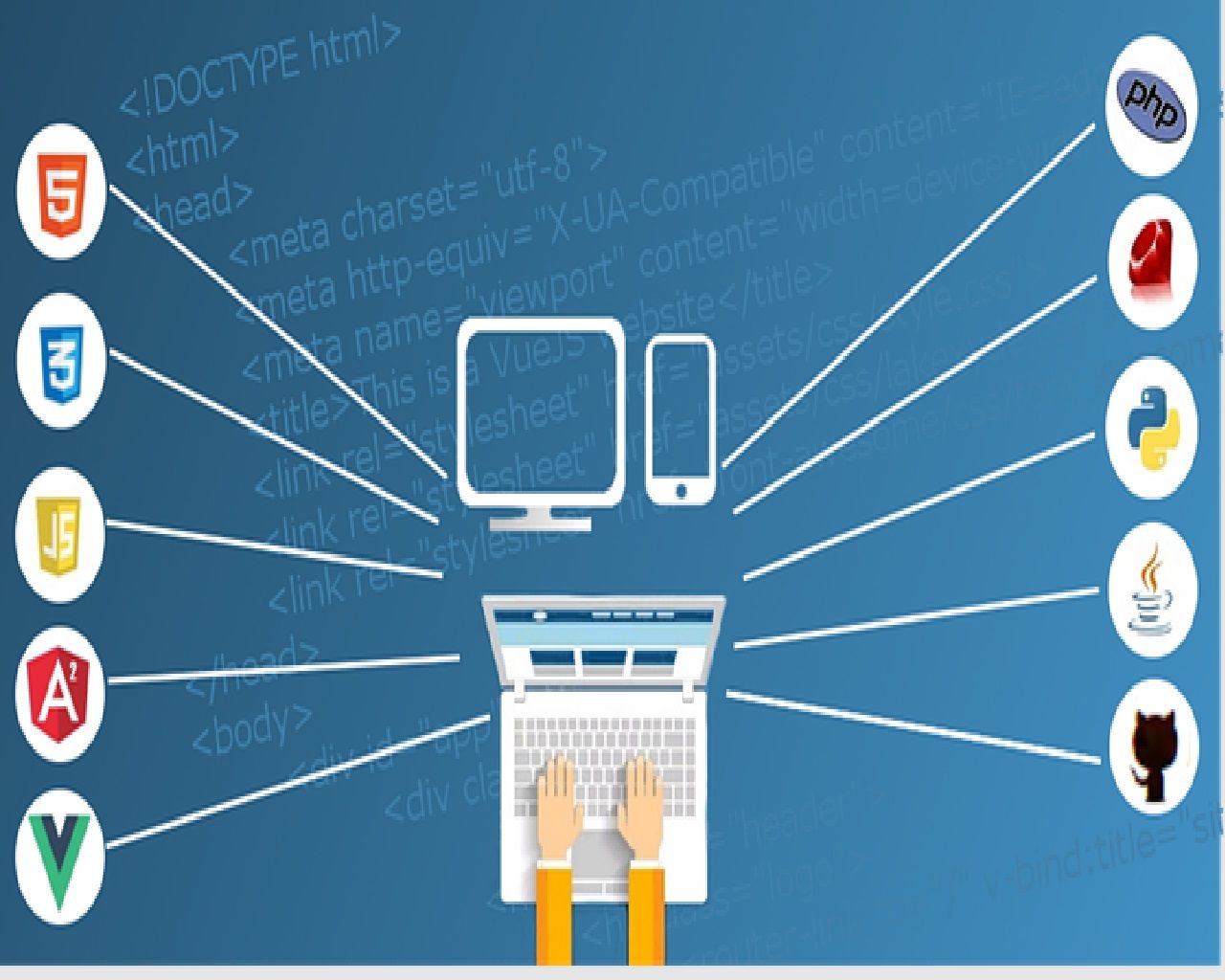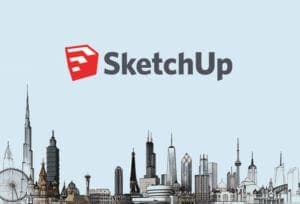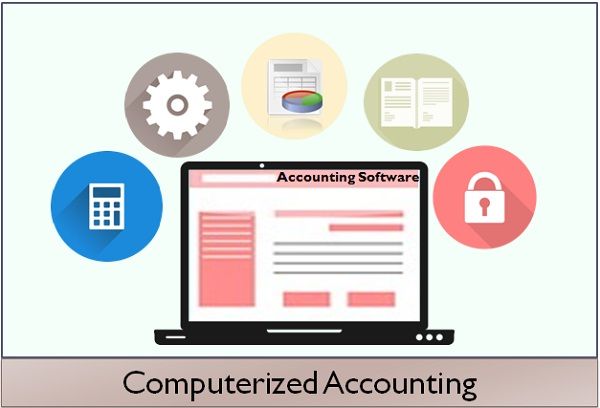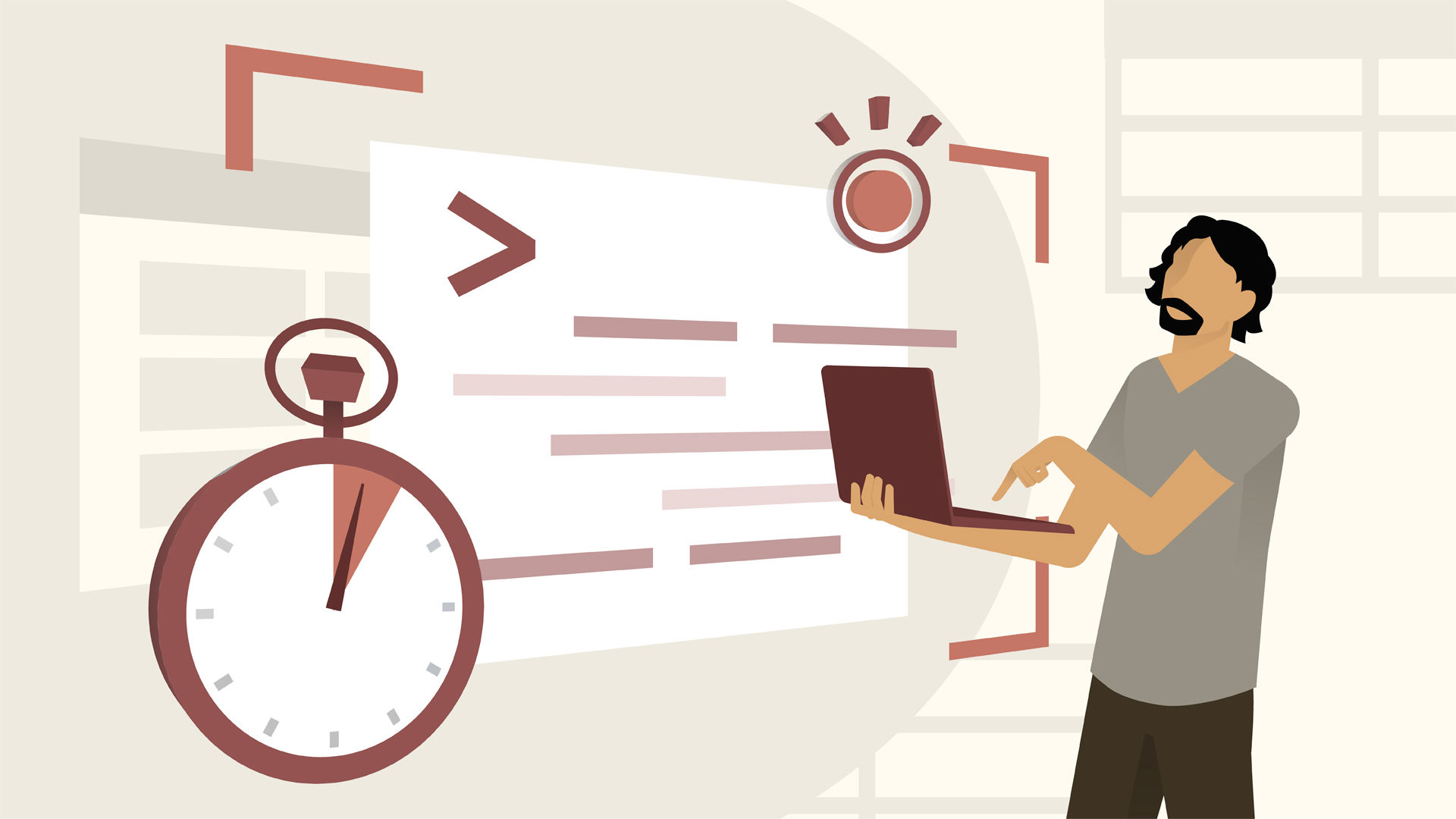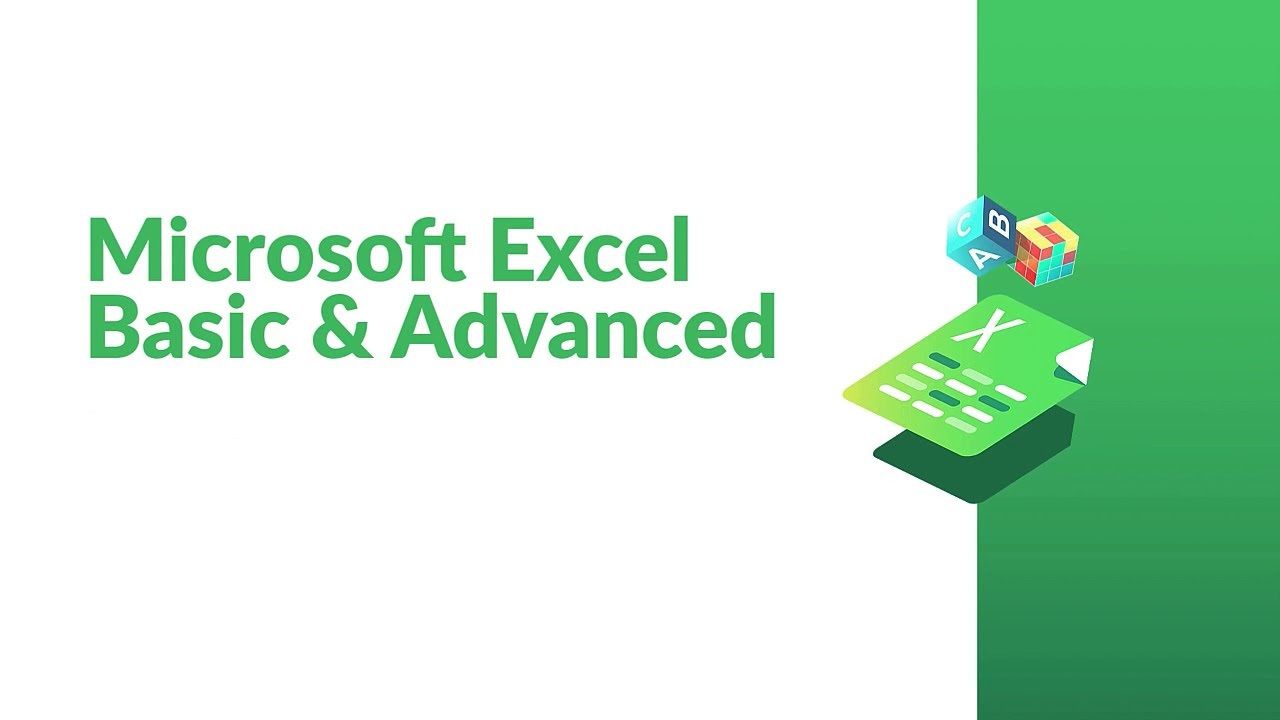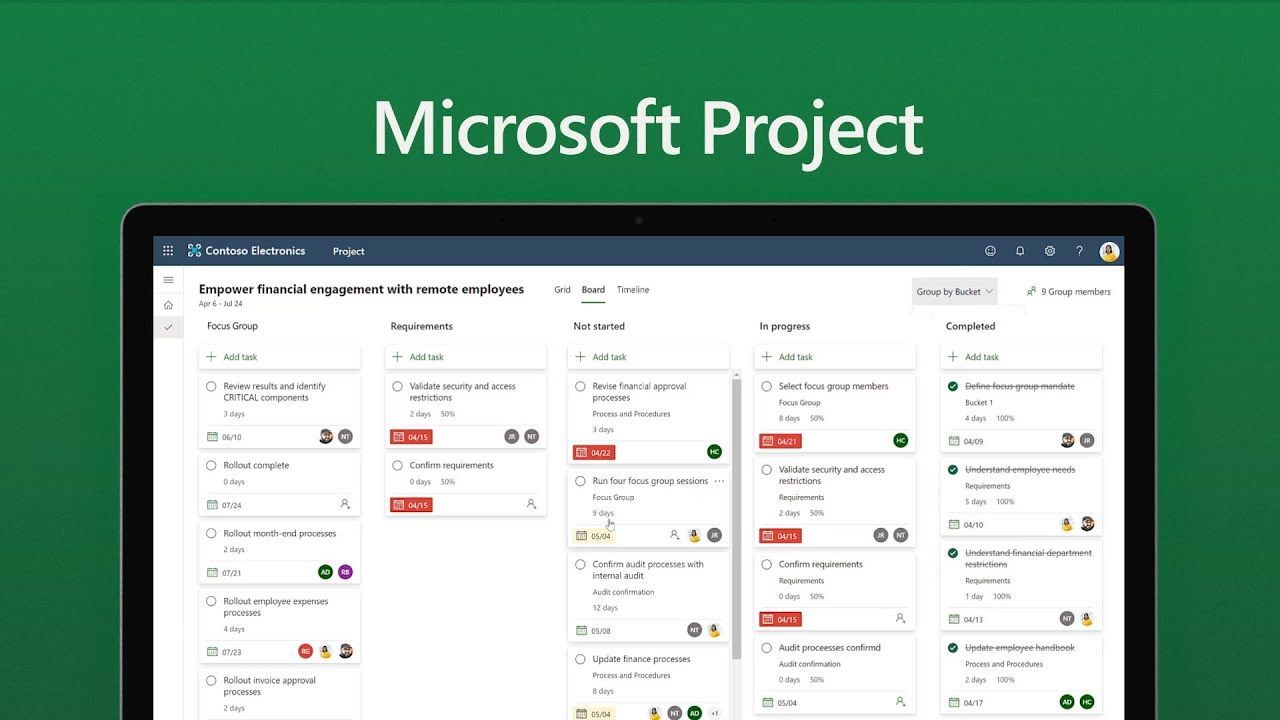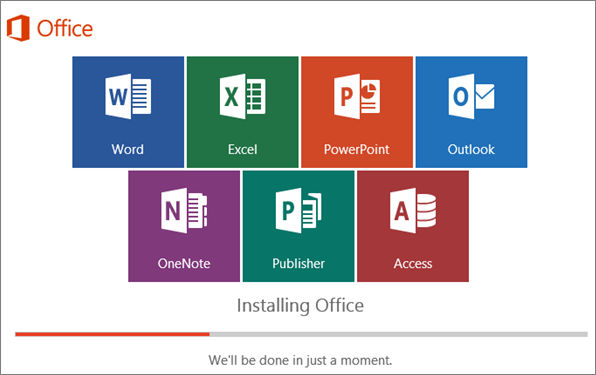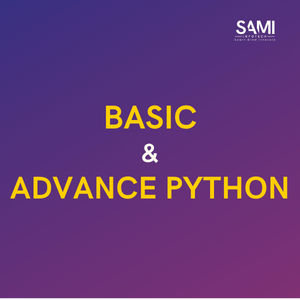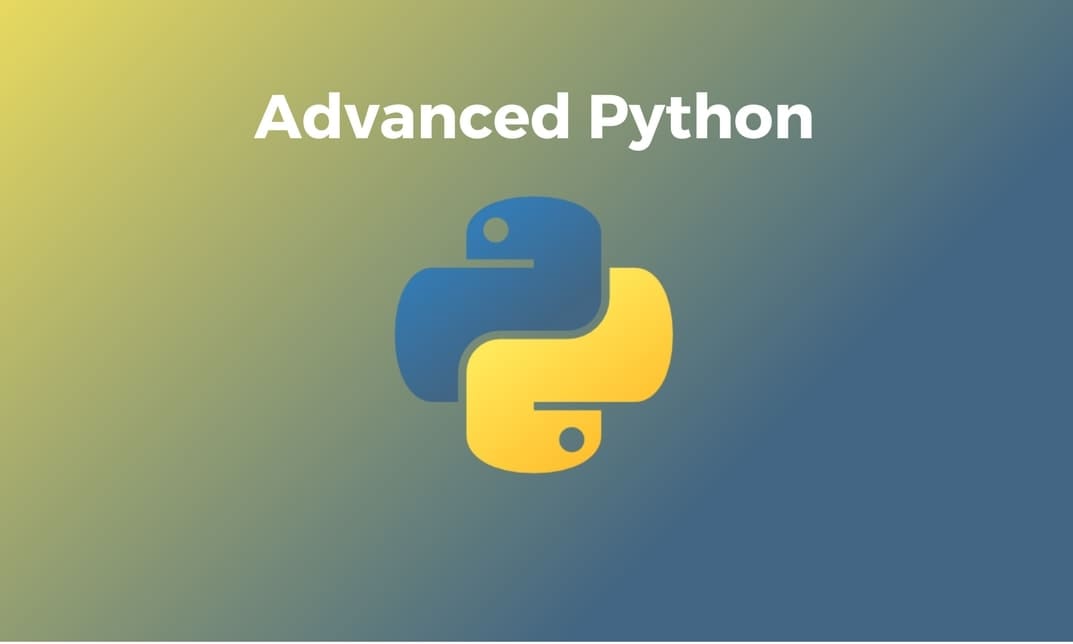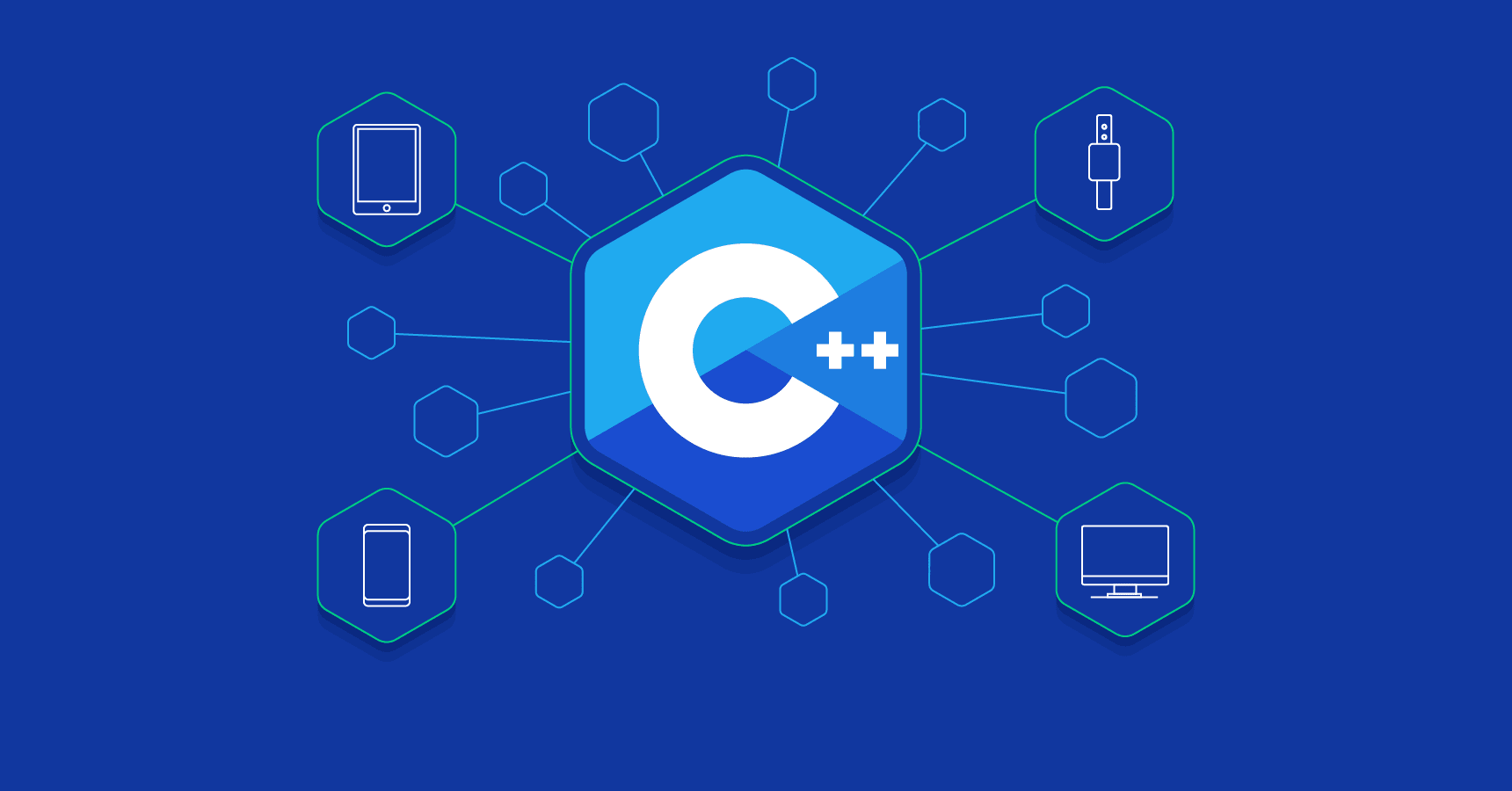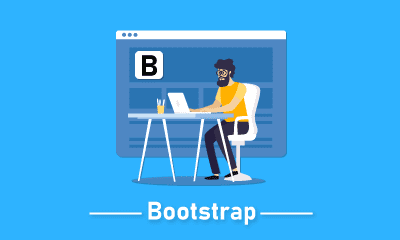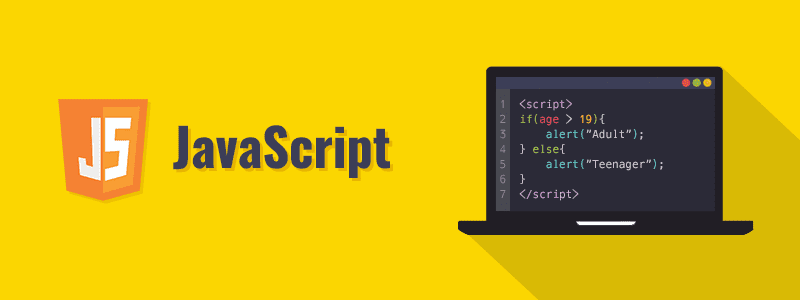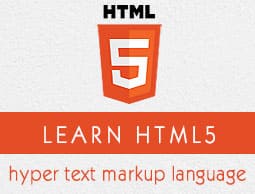What’s Included
1 project file
11 chapter quizzes
Access on tablet and phone
Certificate of completion
Course Description
Learn the basics of Java programming language, including syntax, data types, variables, operators, and control flow statements.Understand key OOP concepts such as classes, objects, inheritance, polymorphism, and encapsulation, essential for building robust and modular Java applications.Explore the Java Standard Library (Java API) and its core packages for performing common tasks such as input/output (I/O), string manipulation, collections, and exception handling.
Learn the basics of Java programming language, including syntax, data types, variables, operators, and control flow statements.
Understand key OOP concepts such as classes, objects, inheritance, polymorphism, and encapsulation, essential for building robust and modular Java applications.
Explore the Java Standard Library (Java API) and its core packages for performing common tasks such as input/output (I/O), string manipulation, collections, and exception handling.
Gain practical experience in developing Java applications through hands-on exercises, projects, coding assignments.
Curriculum
Module 1: Introduction to Power BI
- Introduction to Power BI and its role in data analysis and visualization.
- Installation Process
- A step-by-step guide to installing Power BI.
- Power BI Interface
- Introduction to the various tabs in the Power BI interface.
- Basics of Data Handling
- Overview of how Power BI handles data, including data import and preparation.
- Introduction to Visualizations
- Exploring the visualization options available in Power BI.
- Data View, Model View, and Power Pivot.
- Understandingderstanding the different views in Power BI: Data View, Model View, and Power Pivot.
Module 2: Basic Charts and Data Import
- Data Types and Data Import
- Introduction to different data types and importing data from Excel and CSV files.
- Overview of Visuals
- Explanation of visuals and their role in Power BI.
- Creating a Column Chart
- How to create and customize a column chart.
- Stacked Column Chart
- Creating and working with stacked column charts.
- Pie Chart and Donut Chart
- Creating and configuring pie and donut charts.
- Funnel Chart
- Introduction to funnel charts and their use.
- Ribbon Chart
- Creating ribbon charts for data representation.
- Data Transformation
- Keep Only and Exclude operations to manage data.
- Data Exploration and Export
- Viewing data and exporting results for further analysis.
Module 3: Maps in Power BI
- Overview of maps as a visualization option in Power BI.
- Map Chart
- Exploring how to create a basic map chart in Power BI.
- Filled Map.
- Understanding and using the filled map chart.
- Map with Pie Chart
- Combining map visuals with pie charts for data representation.
- Formatting in Maps.
- Pie Chart and Donut Chart
- Customizing map visuals to enhance data presentation.
- Background Changes in Maps
- Modifying map backgrounds for improved visualization.
- Maps of India
- Creating and customizing maps specific to India.
- Maps of Australia
- Creating and customizing maps specific to Australia.
Module 4: Tables and Matrices in Power BI
- Creating a Simple Table
- How to create a basic table in Power BI.
- Formatting a Table
- Customizing the appearance and layout of a table.
- Conditional Formatting in Table
- Applying conditional formatting to tables for data visualization.
- Creating a Matrix in Table
- Constructing matrices within tables for enhanced data representation.
- Conditional Formatting in Matrix
- Implementing conditional formatting in matrices for better insights
- Automatic Hierarchy in Matrix
- Utilizing automatic hierarchy features within matrices.
- Subtotal and Grand Total
- Adding subtotal and grand total features to tables and matrices.
- Number Formatting in Table and Matrix
- Applying number formatting to tables and matrices for clarity.
Module 5: Tables and Matrices in Power BI
- Line Chart
- Creating and customizing line charts for data representation.
- Drill Down in Line Chart
- Implementing drill-down functionality within line charts for deeper insights.
- Area Chart
- Using area charts to visualize data trends.
- Line vs. Column Chart
- Comparing and contrasting line and column charts for different scenarios.
- Scatter Plot
- Creating scatter plots for correlation analysis.
- Waterfall Chart
- Creating and formatting waterfall charts for data breakdowns.
- Tree Map
- Using tree maps to display hierarchical data..
- Gauge Chart
- Building gauge charts for data measurement.
Module 6:Cards and Filters in Power BI
- Number Card
- Creating and customizing number cards for numeric data.
- Text Card
- Setting up text cards to display textual information.
- Date Card
- Creating date cards to showcase date-related data.
- Multi-Row Card
- Using multi-row cards for detailed data representation.
- Filter on Visuals
- Applying filters to individual visuals in Power BI.
- Filter on Page
- Implementing filters that apply to an entire page.
- Filter on All Pages
- Creating filters that affect all pages in the report.
- Drill-Through
- Setting up drill-through functionality for detailed data exploration.
Module 7: Slicers in Power BI
- Slicers for Text
- Creating and using slicers for text data.
- Formatting Text Slicers
- Customizing the appearance of text slicers.
- Slicers for Dates
- Implementing date slicers for date-based data filtering.
- Formatting Date Slicers
- Customizing the appearance and format of date slicers.
- Slicers for Numbers
- Using number slicers for numeric data filtering.
Module 8: Advanced Charts in Power BI
- Animated Bar Chart Race
- Creating animated bar chart races to visualize data trends over time.
- Drill-Down Donut Chart
- Implementing drill-down functionality within donut charts for deeper insights.
- Word Cloud
- Generating word clouds to analyze textual data.
- Sankey Chart
- Using Sankey charts to represent flow and relationships between data points.
- Infographic
- Creating informative and visually appealing infographics in Power BI.
- Play Axis.
- Using the Play Axis feature for dynamic data exploration.
- Scroller.
- Creating data-driven scroller visuals for dynamic presentations.
- Sunburst Chart.
- Constructing sunburst charts to display hierarchical data.
- Histogram
- Utilizing histograms for data distribution analysis.
Module 9: Objects and Actions in Power BI
- Inserting Images
- After discuss with ruchira mam 17 pages put in to draft
- Inserting Text
- Incorporating text elements to provide context and information.
- Inserting Shapes
- Creating and formatting shapes for design and highlighting.
- Inserting Buttons
- Adding interactive buttons for navigation and user interaction.
- Action – Web URL
- Configuring actions to open web URLs when interacting with visuals.
- Action – Page Navigation
- Using actions to navigate between report pages.
- Action – Back.
- Implementing the “Back” action for quick navigation.
- Action – Bookmark.
- Utilizing actions with bookmarks for saving and restoring report states.
- Action – Drill Through
- Setting up actions for drill-through interactions in your report.
Module 10: Text Functions in Power Query
- Merge
- Combining and merging text data from multiple columns.
- Split and Trim
- Splitting text values and trimming extra spaces for data cleaning.
- UPPER, LOWER, and PROPER
- Changing text case using uppercase, lowercase, and proper case functions.
- Add Suffix and Prefix
- Adding prefixes and suffixes to text values.
- LEFT, RIGHT, and MID
- Extracting text from the left, right, and middle of a text string.
- Extract Text with Delimiters
- Using delimiters to extract specific portions of text.
Module 11: Date Functions in Power Query
- YEAR, QUARTER, MONTH, DAY
- Extracting the year, quarter, month, and day from date values.
- Difference Between Dates, Earliest, and Latest
- Calculating the difference between dates and finding the earliest and latest dates.
- Name of Day and Name of Month
- Retrieving the name of the day and month from date values.
- Day of Week, Month, Year, and Week of Month/Year
- Determining the day of the week, month, year, and the week of the month/year.
- LEFT, RIGHT, and MID
- Extracting text from the left, right, and middle of a text string.
- Extracting Date from Date and Time
- Isolating the date portion from date and time values.
- Calculating Age in 2 Button Clicks
- Simplifying age calculation in Power Query.
- Day of Year, Quarter, Month of Birth Date.
- Determining on which day of the year, quarter, and month your birth date falls.
Module 12: Arithmetic Operations And Number Functions
- Importance of number functions in data transformation
- Basic Arithmetic Operations in Power Query
- Adding numbers in Power Query
- Subtracting numbers in Power Query
- Multiplying numbers in Power Query
- Dividing numbers in Power Query
- Working with percentages in Power Query
- Calculating the percentage of a total
- Using the modulo function for remainder calculations
- Rounding numbers to specific decimal places
- Conditional Number Functions
- Using IF statements for conditional calculations
- Determining if a number is even
- Determining if a number is odd
- Calculating the sign of a number (positive, negative, or zero)
Module 13: Introduction to Data Appending in Power BI
- Overview of data appending in Power BI
- Understanding the need for combining data from multiple sources
- Differentiating between data appending and data merging
- Merging Tables and Sheets in Power Query
- Techniques for merging tables/sheets within a single file
- Using Power Query to perform table joins
- Exploring the types of table joins (inner, outer, left, right)
- Handling common issues and errors in table merging
- Merging Data from Multiple Excel Files/Workbooks
- Merging data from multiple Excel workbooks using Power Query
- Structuring data for effective merging
- Handling scenarios where workbooks have different structures
- Creating robust and automated data integration processes
- Merging Data from Different Data Sources
- Merging data from various data sources in Power Query
- Data transformation during the merge process
- Ensuring data consistency and quality
- Merging Data with Multiple Matching Columns or Criteria
- Dealing with data merge scenarios involving multiple matching columns or criteria
- Applying advanced merge techniques in Power Query
- Strategies for merging data with complex relationships
- Handling hierarchical or multi-level data relationships
Module 14: Introduction to Column Creation In Power BI
- Overview of the importance of custom columns
- Understanding the need for creating custom columns
- Differentiating between calculated columns and calculated tables
- Creating Columns from Examples
- Introduction to “Column from Examples” feature
- Splitting text using “Column from Examples”
- Merging text using “Column from Examples
- Generating data columns with custom rules
- Creating alphanumeric data columns
- Conditional Columns in Power BI
- Introduction to conditional columns
- Creating a conditional column based on a single column
- Setting up conditional columns using IF statements
- Advanced Conditional Columns
- Creating conditional columns based on two column values
- Complex conditional column scenarios with multiple criteria
- Conditional columns involving comparisons of two column values
- Conditional columns for date-related calculations
Module 15: Introduction to DAX Functions In Power BI
- Overview of DAX (Data Analysis Expressions)
- Understanding the role of DAX in Power BI
- Differences between measures and calculated columns
- Defining relationships in Power BI data models
- Basic DAX Functions and Measures
- Creating new measures using the SUM function
- Formatting measures for better visualization
- Introduction to time and date functions in DAX
- Using IF conditions in DAX for calculations
- Aggregation Functions and Advanced DAX Concepts
- DISTINCTCOUNT function for counting unique values
- Working with MIN, MAX, and AVERAGE functions
- Understanding and using the CALCULATE function in DAX
- Adding calculated columns with DAX expressions
- Advanced DAX Techniques
- Exploring alternate syntax for the CALCULATE function
- Introduction to variables in DAX for complex calculations
- Using OR conditions in DAX with CALCULATE for more sophisticated filtering
- Practical examples and case studies to illustrate DAX functions
Module 16: M Language In Power Query
- Introduction to M Language and Basic Functions
- Overview of M Language in Power Query
- Introduction to M Functions: DATE (ISIN)
- Introduction to M Functions: DATE (ADD and SUBTRACT)
- Advanced M Date Functions
- Advanced M Functions: TEXT (BASIC)
- Writing M Code in Power BI
- Understanding the Structure of M Code
- Writing a Small M Code in Power BI
- Tips and Best Practices for Writing Efficient M Code
- Tricks and Resources for M Language Mastery
- Trick to Get Help for All 900 M Functions
- Overview of Advanced M Concepts and Resources for Further Learning
Module 17: Important Topics Of Power Query
- Data Import and Basic Transformation
- Overview of importing data into Power BI using Power Query.
- Introduction to basic transformations like renaming columns, changing data types, and filtering rows.
- Fill Down and Fill Up
- Explanation of the Fill Down and Fill Up functionalities in Power Query.
- Demonstration of scenarios where Fill Down and Fill Up are useful.
- Grouping and Aggregation
- Overview of Grouping feature in Power Query.
- Explanation of how to group data based on one or more columns.
- Examples of aggregation functions like sum, count, average, etc.
- Transpose and Unpivot
- Introduction to Transpose and Unpivot operations in Power Query.
- Explanation of how Transpose changes rows to columns and vice versa.
- Data Types in Power Query
- Overview of common data types available in Power Query (Text, Number, Date, etc.).
- Replace Errors and Values
- Introduction to replacing errors and values in Power Query.
- keep Rows and Remove Rows
- Overview of Keep Rows and Remove Rows operations.
- Explanation of filtering rows based on criteria.
- Explanation of adding and removing columns in Power Query.
- Introduction to the Go To Columns feature for easy navigation.
Module 18: Power Bi Service Intro
- Creating A Superstore Report
- Create An Account On Power Bi Service
- Publish Report To Powerbi Service Account
- Export (Ppt, Pdf, Pbix) Report And Share
- Comment, Share And Subscribe To Report
- Create Dashboard In Powerbi Services
- Problems In Powerbi Dashboard And Its Solution
- Automatic Refresh – Data Gateway
- Create Report Directly In Power Bi Services